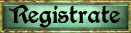Voobly es un programa que funcionaba originalmente para hacer conectividad entre jugadores de AoE2… pues bien, los creadores del programa decidieron extender sus horizontes a otros juegos los cuales fueron agregados últimamente ( Age of Mythology y Age of Empires 3 ).
Este programa tiene unas características bien interesantes, como web de clanes, próximamente un Rates, un buen sistema de interfaz, exelente sistema de Chat, próximamente un sistema anti-cheats y una gran conectividad!!! (eliminando generalmente el lag y los famosos “italics” y “routers” de GayRanger )
Cuando lleguemos a una cantidad de 100+ jugadores en línea los sistemas de Rates, anti-cheats y “auto colgador” de recs serán activados!!! Entonces instálenlo e inviten gente!!!
Entonces descárguenlo y a jugar por un mejor sistema!!!!
Aquí van los Tutoriales, esta en Ingles/Español… están específicamente para AOM pero también pueden ser usados para AOE3.
esta un poco larguito el tuto, pero es bastante simple, esta extendido para hacerlo mas facil de entender para todos!!!
Fuente original: http://voobly.com/forum/thread/15935r
_______________________________________________________________________________
Español
Introducción Hola y bienvenidos a Voobly. Estamos felices por haber agregado nuevos juegos a la comunidad para ir creciendo. Esta guía te ayudara a instalar y jugar por primera vez en Voobly para Age of Mythology: The Titans. Por favor sigue las instrucciones cuidadosamente y si necesitas ayuda, regístrate y postea para que puedas ser asistido.
Paso 1: Registrarse Bienvenido a Voobly. La primera cosa que necesitas para poder jugar es registrarte en nuestro sitio web. Para esto simplemente dale click en Register aquí o en la parte esquina superior derecha de nuestro sitio web para comenzar a crear tu cuenta
- Spoiler:
Paso 2: Llenar el formulario de inscripciónEl siguiente paso es simplemente llenar los espacios con la información apropiada para crear tu nueva cuenta con la cual podrás usar para jugar, registrarte en clanes, postear en nuestros foros, postear en los muros, subir avatares a tu gusto y muchas cosas más.
- Spoiler:
Paso 3: Iniciando sesión en VooblyUna vez que ya hayas terminado el proceso de registro en nuestra web podrás Iniciar Sesión con ella. Para iniciar sesión simplemente debes introducir tu nombre de usuario que elegiste anteriormente e introduzcas la contraseña correspondiente.
- Spoiler:
Paso 4: Descargar el Software Cliente Después de iniciar sesión correctamente en el sitio web es el momento de descargar el Software Cliente donde todos los juegos de Voobly son jugados. Para descargar el cliente simplemente tienes que usar el siguiente Enlace que tiene la versión más actualizada de Voobly disponible.
- Spoiler:
Paso 5: Crear una sala de juego Ahora que tenemos el cliente abierto en la sala que deseas del juego que vas a jugar, en este caso el “Main Lobby” de Age Mythology: The Titans en el buscador de juegos del cliente, donde elegiremos entre crear una sala (Host) o unirnos a una (Join). El tutorial varía un poco aquí pero sigue siendo elemental. Entonces para crear una sala de juego seleccionas “Host” y para unirte a una le das en “Join” ( en Español:”UNIRSE”)
- Spoiler:
Paso 6: Iniciando un juego El siguiente paso es poner en marcha el juego. Cuando completes el número de jugadores deseados en la sala simplemente haces click en Iniciar Juego si eres el Anfitrión ( HOST ) o Unirse en caso de que seas alguien que se ha unido o a sido invitado a la sala de juego.
- Spoiler:
Paso 7: Configuración de juego parte A Ahora que tu juego esta ejecutándose, veras la siguiente imagen. La opción que elegirás es “Multijugador”.
- Spoiler:
Paso 7: Configuración de juego parte B Después de haber seleccionado “Multijugador” entraras en la siguiente Imagen. Ahí seleccionaras "LAN/Direct IP."
- Spoiler:
Paso 7: Configuración de juego parte C Después de haber seleccionado "LAN/Direct IP", se te pedirá que escribas el nombre de usuario que deseas usar dentro del juego. Cuando escribas el nombre le das en Aceptar.
- Spoiler:
Paso 7: Configuración de juego parte D Ahora será mostrado el cuadro para principal para Hostear (anfitrión) o unirte a una partida, simplemente puedes darle click en Anfitrión para Hostear una partida para que los demás jugadores entren en ella. Si no eres el Host/Anfitrión de partida y eres un jugador unido/invitado solo espera un momento que el Anfitrión cree la partida, esta aparecerá en el recuadro donde darás doble click y te unirás a la partida del Anfitrión seleccionado, como es mostrado en las siguientes imágenes.
- Spoiler:
- Spoiler:
Paso 8: ¡¡¡A jugar!!! Una vez que todos los jugadores estén dentro de la partida y listos para jugar le das en el botón “LISTO” y la partida auto-iniciara cuando todos los jugadores hayan dado al botón “LISTO”.
- Spoiler:
¡¡¡Felicitaciones!!!
¡¡¡Has jugado la primera partida en Voobly!!! Disfruta del juego y cuéntales a tus amigos sobre Voobly.
______________________________________________________________________________
English
IntroductionHello and welcome to Voobly. We are happy to be adding new games to help our community to grow. This guide will help you setup and play your first game on Voobly for Age of Mythology. Please follow the instructions carefully and if any help is needed register and post for help.
Step 1: RegisteringWelcome to Voobly. The first thing to get you ready to play will be to register on our website. To do this simply click register here or at the top right corner of the website to start making an account.
- Spoiler:
Step 2: Filling out the Registration formThe next step is to simply fill out the appropriate fields which will help create your new Voobly account which you can use to play, join clans, post on forums, post on walls, upload custom avatars, and much more.
- Spoiler:
Step 3: Logging into VooblyOnce you have finished registering it is time to Log in. To log in simply enter the username that you chose earlier and enter the corresponding password.
- Spoiler:
Step 4: Downloading the ClientAfter successfully logging into the website it is time to download the client where all of the games are played. To download the client simply use this link and it will have the most current version of Voobly available.
- Spoiler:
Step 5: Hosting a roomNow that we have the client loaded with the new lobby you will want to either Join or Host a game. The tutorial varies a little from here but its all still elementary. In this tutorial we will show how to host a room. For joining a room simply clicks "Join" instead of "Host".
- Spoiler:
Step 6: Launching a gameThe next step is to launch the game. When you have the number of players as desired simply click "Launch Game" in the room that you are hosting.
- Spoiler:
Step 7: Setting up the game Part ANow that your game has loaded you will see the following image. The first option that you choose is "Multiplayer."
- Spoiler:
Step 7: Setting up the game Part BAfter you have chosen "Multiplayer" you will be prompted with a new screen. Select "LAN/Direct IP."
- Spoiler:
Step 7: Setting up the game Part CAfter you have chosen "LAN/Direct IP" you will be prompted to enter a username that you want to display ingame. When you have typed your name select "Ok."
- Spoiler:
Step 7: Setting up the game Part DNow you are brought to the main hosting/joining screen. You can simply type a name and host a game and allow other players to join you if you were the host of the room. If you were a player and not the host of the room then wait for the host to setup their game and then double click the name of the game that you wish to join.
- Spoiler:
- Spoiler:
Step 8: Playing!!!After you have either joined or hosted the game and the players are all inside and ready to play simply click "Ready" and the game will auto-launch when all players have selected "Ready"
- Spoiler:
Congrats you have played your first Voobly GameEnjoy the game

Tell friends about Voobly.
_________________________________________________
CODES PARA REPOST!!!
- Spoiler:
- Código:
-
Voobly es un programa que funcionaba originalmente para hacer conectividad entre jugadores de AoE2… pues bien, los creadores del programa decidieron extender sus horizontes a otros juegos los cuales fueron agregados últimamente ( Age of Mythology y Age of Empires 3 ).
Este programa tiene unas características bien interesantes, como web de clanes, próximamente un Rates, un buen sistema de interfaz, exelente sistema de Chat, próximamente un sistema anti-cheats y una gran conectividad!!! (eliminando generalmente el lag y los famosos “italics” y “routers” de GayRanger )
Cuando lleguemos a una cantidad de 100+ jugadores en línea los sistemas de Rates, anti-cheats y “auto colgador” de recs serán activados!!! Entonces instálenlo e inviten gente!!!
Entonces descárguenlo y a jugar por un mejor sistema!!!!
Aquí van los Tutoriales, esta en Ingles/Español… están específicamente para AOM pero también pueden ser usados para AOE3.
esta un poco larguito el tuto, pero es bastante simple, esta extendido para hacerlo mas facil de entender para todos!!!
Fuente original: [url=http://voobly.com/forum/thread/15935r]http://voobly.com/forum/thread/15935r[/url]
_________________________________________________________
[color=yellow][size=18] [b]Español[/b] [/size]
[/color]
[b]Introducción [/b]
Hola y bienvenidos a Voobly. Estamos felices por haber agregado nuevos juegos a la comunidad para ir creciendo. Esta guía te ayudara a instalar y jugar por primera vez en Voobly para Age of Mythology: The Titans. Por favor sigue las instrucciones cuidadosamente y si necesitas ayuda, [url=http://www.voobly.com/signup]regístrate[/url] y postea para que puedas ser asistido.
[b]Paso 1: Registrarse [/b]
Bienvenido a Voobly. La primera cosa que necesitas para poder jugar es registrarte en nuestro sitio web. Para esto simplemente dale click en [url=http://www.voobly.com/signup]Register[/url] aquí o en la parte esquina superior derecha de nuestro sitio web para comenzar a crear tu cuenta
[spoiler] [img]http://img248.imageshack.us/img248/2989/vooblyregister.png[/img][/spoiler]
[b]Paso 2: Llenar el formulario de inscripción[/b]
El siguiente paso es simplemente llenar los espacios con la información apropiada para crear tu nueva cuenta con la cual podrás usar para jugar, registrarte en clanes, postear en nuestros foros, postear en los muros, subir avatares a tu gusto y muchas cosas más.
[spoiler] [img]http://img339.imageshack.us/img339/7035/vooblyregisterfields.png[/img][/spoiler]
[b]Paso 3: Iniciando sesión en Voobly[/b]
Una vez que ya hayas terminado el proceso de registro en nuestra web podrás [url=http://www.voobly.com/login]Iniciar Sesión [/url] con ella. Para iniciar sesión simplemente debes introducir tu nombre de usuario que elegiste anteriormente e introduzcas la contraseña correspondiente.
[spoiler] [img]http://img204.imageshack.us/img204/9100/vooblylogin.png[/img][/spoiler]
[b]Paso 4: Descargar el Software Cliente [/b]
Después de iniciar sesión correctamente en el sitio web es el momento de descargar el Software Cliente donde todos los juegos de Voobly son jugados. Para descargar el cliente simplemente tienes que usar el siguiente [url=http://www.voobly.com/client/download] Enlace [/url] que tiene la versión más actualizada de Voobly disponible.
[spoiler] [img]http://img547.imageshack.us/img547/9573/vooblydownload.png[/img][/spoiler]
[b]Paso 5: Crear una sala de juego [/b]
Ahora que tenemos el cliente abierto en la sala que deseas del juego que vas a jugar, en este caso el “Main Lobby” de Age Mythology: The Titans en el buscador de juegos del cliente, donde elegiremos entre crear una sala (Host) o unirnos a una (Join). El tutorial varía un poco aquí pero sigue siendo elemental. Entonces para crear una sala de juego seleccionas “Host” y para unirte a una le das en “Join” ( en Español:”UNIRSE”)
[spoiler] [img]http://img3.imageshack.us/img3/7663/vooblyaomloungeopen.png[/img][/spoiler]
[b]Paso 6: Iniciando un juego [/b]
El siguiente paso es poner en marcha el juego. Cuando completes el número de jugadores deseados en la sala simplemente haces click en Iniciar Juego si eres el Anfitrión ( HOST ) o Unirse en caso de que seas alguien que se ha unido o a sido invitado a la sala de juego.
[spoiler] [img]http://img80.imageshack.us/img80/3595/aomlobbyroom.png[/img][/spoiler]
[b]Paso 7: Configuración de juego parte A [/b]
Ahora que tu juego esta ejecutándose, veras la siguiente imagen. La opción que elegirás es “Multijugador”.
[spoiler] [img]http://img101.imageshack.us/img101/4942/aommainmenu.png[/img][/spoiler]
[b]Paso 7: Configuración de juego parte B [/b]
Después de haber seleccionado “Multijugador” entraras en la siguiente Imagen. Ahí seleccionaras "LAN/Direct IP."
[spoiler] [img]http://img42.imageshack.us/img42/7709/aomlanmenu.png[/img][/spoiler]
[b]Paso 7: Configuración de juego parte C [/b]
Después de haber seleccionado "LAN/Direct IP", se te pedirá que escribas el nombre de usuario que deseas usar dentro del juego. Cuando escribas el nombre le das en Aceptar.
[spoiler] [img]http://img508.imageshack.us/img508/1746/aommenuname.png[/img][/spoiler]
[b]Paso 7: Configuración de juego parte D [/b]
Ahora será mostrado el cuadro para principal para Hostear (anfitrión) o unirte a una partida, simplemente puedes darle click en Anfitrión para Hostear una partida para que los demás jugadores entren en ella. Si no eres el Host/Anfitrión de partida y eres un jugador unido/invitado solo espera un momento que el Anfitrión cree la partida, esta aparecerá en el recuadro donde darás doble click y te unirás a la partida del Anfitrión seleccionado, como es mostrado en las siguientes imágenes.
[spoiler] [img]http://img829.imageshack.us/img829/1719/aomhostgame.png[/img] [/spoiler]
[spoiler] [img]http://img64.imageshack.us/img64/2469/aomjoingame.png[/img] [/spoiler]
[b]Paso 8: ¡¡¡A jugar!!! [/b]
Una vez que todos los jugadores estén dentro de la partida y listos para jugar le das en el botón “LISTO” y la partida auto-iniciara cuando todos los jugadores hayan dado al botón “LISTO”.
[spoiler] [img]http://img638.imageshack.us/img638/658/aomingame.png[/img] [/spoiler]
[b]¡¡¡Felicitaciones!!!
¡¡¡Has jugado la primera partida en Voobly!!! [/b]
Disfruta del juego y cuéntales a tus amigos sobre Voobly.
_________________________________________________________
[color=yellow][size=18] [b]English[/b] [/size]
[/color]
[b]Introduction[/b]
Hello and welcome to Voobly. We are happy to be adding new games to help our community to grow. This guide will help you setup and play your first game on Voobly for Age of Mythology. Please follow the instructions carefully and if any help is needed [url=http://www.voobly.com/signup]register[/url] and post for help.
[b]Step 1: Registering[/b]
Welcome to Voobly. The first thing to get you ready to play will be to register on our website. To do this simply click [url=http://www.voobly.com/signup]register[/url] here or at the top right corner of the website to start making an account.
[spoiler] [img]http://img248.imageshack.us/img248/2989/vooblyregister.png[/img][/spoiler]
[b]Step 2: Filling out the Registration form[/b]
The next step is to simply fill out the appropriate fields which will help create your new Voobly account which you can use to play, join clans, post on forums, post on walls, upload custom avatars, and much more.
[spoiler] [img]http://img339.imageshack.us/img339/7035/vooblyregisterfields.png[/img][/spoiler]
[b]Step 3: Logging into Voobly[/b]
Once you have finished registering it is time to [url=http://www.voobly.com/login]Log in[/url]. To log in simply enter the username that you chose earlier and enter the corresponding password.
[spoiler] [img]http://img204.imageshack.us/img204/9100/vooblylogin.png[/img][/spoiler]
[b]Step 4: Downloading the Client[/b]
After successfully logging into the website it is time to download the client where all of the games are played. To download the client simply use [url=http://www.voobly.com/client/download]this link[/url] and it will have the most current version of Voobly available.
[spoiler] [img]http://img547.imageshack.us/img547/9573/vooblydownload.png[/img][/spoiler]
[b]Step 5: Hosting a room[/b]
Now that we have the client loaded with the new lobby you will want to either Join or Host a game. The tutorial varies a little from here but its all still elementary. In this tutorial we will show how to host a room. For joining a room simply clicks "Join" instead of "Host".
[spoiler] [img]http://img3.imageshack.us/img3/7663/vooblyaomloungeopen.png[/img][/spoiler]
[b]Step 6: Launching a game[/b]
The next step is to launch the game. When you have the number of players as desired simply click "Launch Game" in the room that you are hosting.
[spoiler] [img]://img80.imageshack.us/img80/3595/aomlobbyroom.png[/img][/spoiler]
[b]Step 7: Setting up the game Part A[/b]
Now that your game has loaded you will see the following image. The first option that you choose is "Multiplayer."
[spoiler] [img]http://img101.imageshack.us/img101/4942/aommainmenu.png[/img][/spoiler]
[b]Step 7: Setting up the game Part B[/b]
After you have chosen "Multiplayer" you will be prompted with a new screen. Select "LAN/Direct IP."
[spoiler] [img]http://img42.imageshack.us/img42/7709/aomlanmenu.png[/img][/spoiler]
[b]Step 7: Setting up the game Part C[/b]
After you have chosen "LAN/Direct IP" you will be prompted to enter a username that you want to display ingame. When you have typed your name select "Ok."
[spoiler] [img]http://img508.imageshack.us/img508/1746/aommenuname.png[/img][/spoiler]
[b]Step 7: Setting up the game Part D[/b]
Now you are brought to the main hosting/joining screen. You can simply type a name and host a game and allow other players to join you if you were the host of the room. If you were a player and not the host of the room then wait for the host to setup their game and then double click the name of the game that you wish to join.
[spoiler] [img]http://img829.imageshack.us/img829/1719/aomhostgame.png[/img][/spoiler]
[spoiler] [img]http://img64.imageshack.us/img64/2469/aomjoingame.png[/img][/spoiler]
[b]Step 8: Playing!!![/b]
After you have either joined or hosted the game and the players are all inside and ready to play simply click "Ready" and the game will auto-launch when all players have selected "Ready"
[spoiler] [img]http://img638.imageshack.us/img638/658/aomingame.png[/img][/spoiler]
[b]Congrats you have played your first Voobly Game[/b]
Enjoy the game :) Tell friends about Voobly.